Today, I learned how to make masks to use in My Memories Suite. It all started with a post on the Facebook group. One of the members posted a page that had been created in another program using a page mask and wanted to know if she could do the same thing in My Memories and apply paper from a specific kit to the mask. I had been playing with creating .svg files to use in MM so, I thought I’d see if I could make a mask as well.
So, I broke out the crayons and scribbled a quick frame on a piece of white paper.
Then I scanned it and imported it into Make the Cut using the pixel trace tool. I had to fiddle with the settings quite a bit, but I finally settled on using the luminescence setting with a threshold of about 225. I then exported the mask as a .svg file and saved it into: C:\Program Files\My Memories Suite\Components\Shapes\Users.
I opened a new page in My Memories 4, added a photo, then used the shape tool to add the .svg mask over the top of the photo. I filled the shape with blue paper and here’s the result:
Papers for this page and the next page are from My Kid bundle.
Next, I got to thinking about layering multiple masks, so I ran the frame through make the cut again, this time setting the threshold to about 190 (I can’t remember the exact number) and the resulting frame had a lot more transparency. I layered that over the first frame, filled it in with a darker paper and ended up with this:
If you’re going to try a frame this complex, be aware that it takes a LOT of memory and your system will bog down. So far, the only way I’ve been able to free up the memory again is to exit My Memories and start it back up.
Next, I thought I would try torn paper, so I tore The middle out of a piece of scrap paper and ran it through MTC’s pixel trace utility. Here’s how it turned out:
And another:
And finally, I decided to make a complete page mask. One thing that’s really nice about using .svg files in My Memories is that you can shrink or stretch them to fit any page or picture and as long as you do the resizing before you add the digital paper, there’s no stretching or skewing of the paper. Here’s a rectangular page I made from my square page mask.
The papers and embellishments on this page are from the Spring Fling designer pack.
I did not have the memory problems with this page that I had with the layered masks, which confirms my theory that the more nodes and vectors (jagged edges and holes) you have in a frame, the more memory it’s going to take up when you use it.
If you don’t want to shell out the money for Make the Cut, I found a free online svg conversion tool here: http://image.online-convert.com/convert-to-svg. It’s not as flexible as Make the Cut, but hey, it’s free and it worked very well on the images I tested.
If you’re interested in purchasing a copy of My Memories Suite 4, be sure to use coupon code STMMMS97442 to receive $10 off the purchase price plus a $10 gift certificate to use in the My Memories online store.
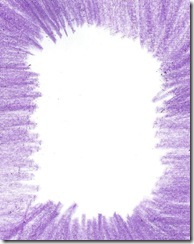




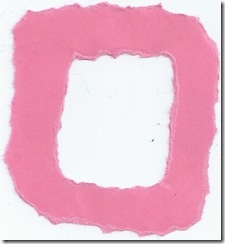


LOVE this tutorial! And THANKS SO MUCH for showing off my "MY KID" Bundle kit! Going to link to your blog from mine!
ReplyDelete:) Mags / MagsGraphics
Thank you. It's a great bundle!
DeleteBeautiful work! And your models are gorgeous!
ReplyDeleteWhy yes, they are, aren't they? :)
Delete