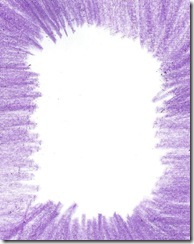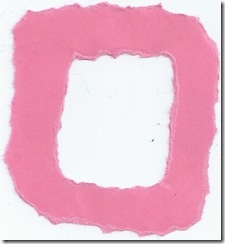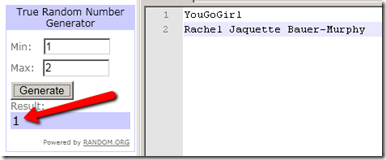I’ve been eyeing electronic cutting machines for quite a while and finally settled on the Craftwell eCraft. I chose it because I wanted a reasonably priced machine that I could cut my own designs on. I did a little research before buying it, so I was aware that there would be a bit of a learning curve and I was also aware that some people outright hated it. However, it made #2 on Top 10 Reviews for electronic cutters, so I figured it couldn’t be all that bad. I was right. It does have its quirks, but overall I am very happy with it.
Here’s a card I made with it last weekend.
Everything on the front of the card was cut with the eCraft. The design behind the flower is one of my cut and fold patterns. I drew it in Open Office Draw and saved it as a .svg so I could import it into the eCraftShop Pro software that comes with the eCraft. The flower is from the Cut Flower Easter Cut-it set from Lettering Delights. The frame is from the Delilah Tags set and the font is Taiga. I cut all the white pieces from linen textured vellum and the turquois pieces are cut from card stock.
The eCraftShop Pro software that comes with the eCraft is extremely limited. If you want to separate the layers of a layered .svg, and you most likely will, then you will definitely need some third party software to do that. I asked the folks at eCraft if the ability to separate layers of .svg files was going to be built into the software in the future and was informed in no uncertain terms that there were NO plans to make ANY modifications eCraftShop Pro.
After fighting with the software for about a week, I went in search of an alternative and found Make the Cut (MTC). MTC has a plug-in for the eCraft so that you can send files directly from it to the machine, but be warned, it is extremely slow! If I’m going to be cutting a lot of shapes, I typically manipulate the shape in MTC, save each layer as a separate .svg and then import it into eCraftShop Pro to send it to the eCraft from there.
One of the features of the eCraft that is slightly misleading is that it does not require a cutting mat. While that is technically true, you DO need to use a carrier sheet with most papers. When I say carrier sheet, I mean you will need to place a piece of cardstock under the paper you are cutting. If you set the blade depth properly, you will be able to use the same carrier sheet multiple times before you have to replace it. To keep it from slipping, I use a repositionable glue stick to adhere the paper I’m cutting to the carrier sheet. Be warned though, you do NOT want to put that adhesive anywhere where it will get on the rollers! They are a pain to clean. Also, you don’t need to use very much adhesive at all. The instructions on the glue stick I have say to use two coats. You don’t need that much. One very light coat is plenty.
So, after all that, am I happy with my eCraft? Yes.
If I could turn back time, would I buy it again? Most likely, given the same budget. If I could double my budget, I think I’d probably go with a Zing instead.